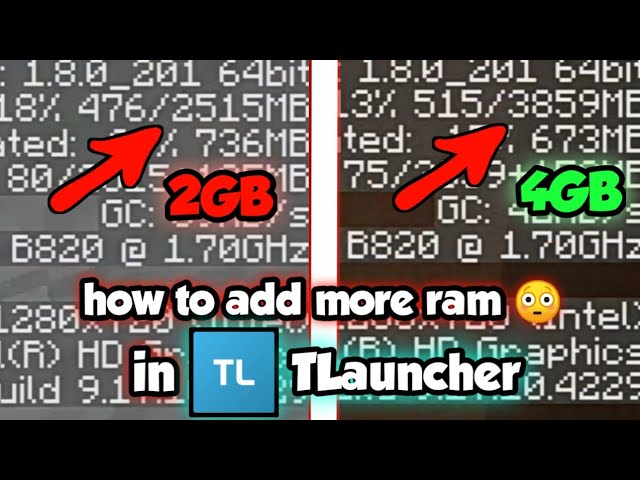
How to Allocate More RAM to Minecraft TLauncher: A Simple Guide
By Randy on August 24, 2024
If you're playing Minecraft using TLauncher and notice that the game is running slowly or lagging, it might be due to not having enough RAM allocated. Allocating more RAM to Minecraft can help improve performance and make your gaming experience smoother. This guide will show you how to easily allocate more RAM to Minecraft TLauncher.
1. Check Your Computer’s Available RAM
Before allocating more RAM, it’s important to check how much RAM your computer has available. To do this on Windows, press Ctrl + Shift + Esc to open the Task Manager, then go to the “Performance” tab. On a Mac, you can check available RAM by clicking on the Apple logo in the top-left corner and selecting “About This Mac.” Ensure that you leave enough RAM for your operating system and other applications while playing Minecraft.
2. Open TLauncher and Access Settings
Start by opening TLauncher. Once it’s open, look for the gear icon or "Settings" option, which is usually located in the lower-right corner of the launcher window. Click on it to access the settings menu.
3. Allocate More RAM
In the settings menu, look for the “Java/Minecraft” or "Memory Allocation" section. Here, you’ll see a slider or an input box that allows you to adjust the amount of RAM allocated to Minecraft. By default, TLauncher might allocate 1GB or 2GB of RAM. To increase this, move the slider or enter the amount of RAM you want to allocate (e.g., 4GB or 4096MB).
4. Save and Launch Minecraft
After adjusting the RAM allocation, make sure to save your settings. Then, go back to the main TLauncher screen and start Minecraft. The game should now run with the newly allocated amount of RAM, which should help improve performance, especially if you’re running mods or playing on larger maps.
5. Test the Game Performance
Once Minecraft has launched, play for a while to see if the performance has improved. If the game is still lagging, you can try allocating more RAM, but remember not to allocate too much, as it may affect your computer’s overall performance.
6. Troubleshooting
If Minecraft doesn’t start after allocating more RAM, or if you experience crashes, it might be due to allocating too much RAM. Go back to the settings and reduce the allocated amount slightly. Also, ensure that your Java version is up to date, as an outdated Java version can cause performance issues.
Conclusion
Allocating more RAM to Minecraft TLauncher is a simple way to boost game performance and reduce lag. By following these steps, you can ensure that your Minecraft experience is smooth and enjoyable, especially when playing with mods or on large worlds.